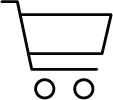REFINED EDUCATION
How To Add Filters On Instagram: An Ultimate Guide
Do you strive for brand consistency? Do you love it when your social media and portfolio blend seamlessly together?
We do, too!
That is why our Founder, Marta Locklear, took it upon herself to create Instagram Story filters that coordinate with each of our REFINED Co collections. The best part...THEY ARE FREE!
Now while you are out at that portrait shoot or wedding and sharing behind the scenes sneaks, or during the week sharing your daily life, you can use one of our Instagram filters and keep your brand consistent.
Join the MILLIONS of users that are sharing stories with our Instagram filters globally! And, if you’re still wondering how to add filters on Instagram so you can get started taking beautiful, professional-level photos, we have you covered. Keep reading this guide for the answer to this question (and more!).
Instagram Stories are used by approximately 500 million users every day. And one of their most popular features are Story Filters. These Instagram effects encompass a variety of dynamic elements ranging from color enhancements and thematic visual overlays to interactive stickers, quirky augmentations, and even mini-games, all designed by the Instagram community. The best Instagram Story filters are a testament to user innovation, allowing anyone to express their style or mood, add context, or simply entertain their followers.
Using a filter on an Instagram Story is instrumental in maintaining a cohesive aesthetic across all your social media touchpoints and portfolio. That’s one of the main reasons why it’s so important to learn how to add filters on Instagram. Whether aiming for a polished, professional look, a consistent theme, or a spontaneous burst of creativity, Instagram Story Filters empower your storytelling, giving your Instagram Stories the flair and finish that align with your identity and values as a photographer.
REFINED Co REFINED I Story Filter Applied

VIDEO TUTORIAL
How can you search filters on Instagram? Here is a quick little tutorial video showing you how to find, save and use them and a link to our Instagram so you can save these Instagram effects for yourself!
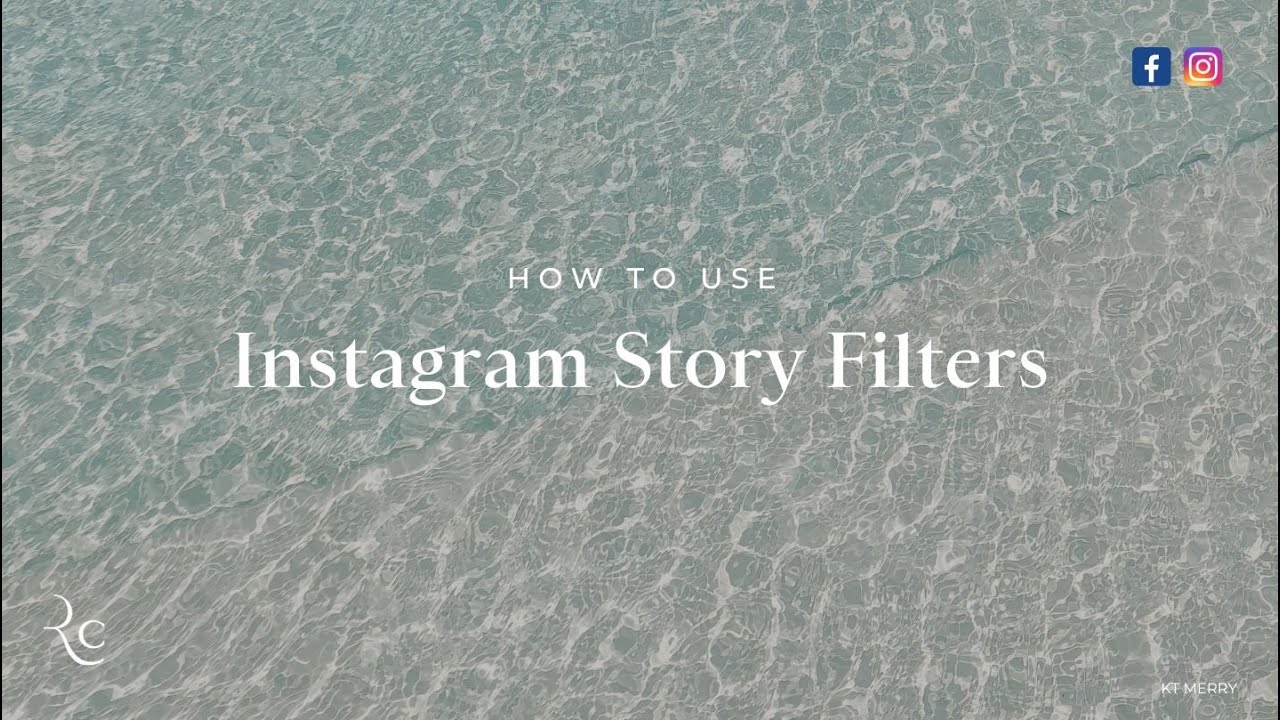
Learning how to save filters on Instagram is a breeze, and it's an efficient way to streamline your content creation process. By saving your favorite Instagram filters, you can ensure that your Stories maintain a consistent look and feel, reinforcing your artistic identity with each post. Remember, with the best Instagram Story filters saved to your Instagram account, you're just a few taps away from crafting stories that resonate with your audience and bring your photographic narrative to life.
STEP BY STEP INSTRUCTIONS FOR HOW TO SAVE FILTERS ON INSTAGRAM
STEP 1
Open Instagram and navigate to your home feed.
Click on the magnifying glass at the bottom menu of your home feed.
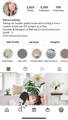
STEP 2
Search "refinedpresets" and go to the REFINED Presets account.
Or just click this link https://www.instagram.com/refinedpresets/
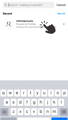
STEP 3
Tap on the 3 stars in the icon menu under the Highlight Bubbles
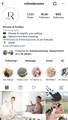
STEP 4
Here is where you can find all of REFINED Co's FREE Instagram Story filters that we currently have available (more coming soon)!

STEP 5
Choose one (or all) and click the bookmark at the bottom menu to save it to your filters on Instagram for future use!

Mastering the process of how to add a filter to your Instagram Story lets you effortlessly enhance your visuals and engage your audience. Once you've selected an Instagram Story filter, you can preview it in real-time, allowing you to capture the perfect shot with the aesthetic that best suits the story you want to tell. With this simple addition, your content becomes more than just an image or video - it becomes a piece of branded communication that embodies your artistic vision, instantly recognizable and full of personality.
STEP BY STEP INSTRUCTIONS FOR HOW TO ADD A FILTER TO AN INSTAGRAM STORY
STEP 1
Navigate to your home feed on Instagram and click the + sign in the upper right hand corner.
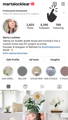
STEP 2
Choose Story or Reels. The filters work on Reels too!
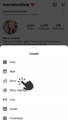
STEP 3
Choose Camera mode.
*Note: The Instagram filters do not work on previously recorded images or video.
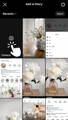
STEP 4
Once in camera mode you will see icon bubbles at teh bottom of the screen. The first bubble with a little house (or all white) is No Filter. You will see your saved filters on the left.
Select the Instagram Story filter you want to use.

STEP 5
The filter bubble will move to the center and you can now either take a photo with 1 tap of the circle or record a video by holding the circle dow

Interested in our Desktop and Mobile Presets? You can find them here!
Interested in submitting a session to the REFINED Co Journal. Email us at hello@refinedco.com